This year, Huawei released a new and improved wearable called the Watch 3. The device is the first to run on Harmony OS, the first operating system Huawei has launched. Hence, this guide will walk you through each step to set up Huawei Watch 3, so try not to skip any steps.
If you’ve recently gotten your hands on the new Huawei Watch 3, consider yourself lucky. This is the first wearable that is compatible with its parent brand and many of its competitors’ devices. However, you must now be wondering how to set it up for use. So, let’s dive straight into the process!
Steps to Setup Huawei Watch 3
What’s In the Box?
The Huawei Watch 3 comes in an elegant black box. A gold Huawei logo is stamped inside the box. The package includes the watch already attached with the strap, a magnetic cable, and a user’s guide.
Turn On the Watch
When you take the watch out of its box, long-press the Up button, the watch will then vibrate, and the Huawei logo will appear on the screen. This is a sign that Watch 3 has turned on and is now ready to be paired with any device.
Download Huawei Health App
Download the Huawei Health on your phone from the AppGallery. If you’re pairing your phone with the Watch 3 for the first time, scanning the QR code from the watch screen is a quick way to do so.
Grant Access Permission
Then you’ll need to grant access permission so that both your devices are paired with each other. To do this, open the Huawei Health app, and instructions will be displayed on the screen. Then go to Devices > > Add > Smart Watches > select your device name.
Pair Your Device
Click on Pair, and a list of all available devices will automatically show up. From there, simply choose the name of your watch.
In case you don’t know the name of your watch, press the Up button on the home screen of Watch 3. Then go to Settings > About, and your watch name will be displayed.
Confirm Pairing
Once you’ve selected your device, a pairing confirmation message will pop up on the watch screen. Touch to accept the request from your smartwatch. Also, confirm the same request from your phone.
In rare cases, your watch will not respond to your confirmation touch. You’ll have to long-press the Down button first to unlock the watch. Then restart the pairing process.
Pairing Successful
If you’ve carefully followed each step and the pairing was successful, the watch will display an image and return to the home screen. It will then sync all data to your phone, including time and date.
However, if the pairing unfortunately fails, the watch will display a pairing failed image instead and go back to the startup page.
As mentioned before, Huawei Watch 3 can be paired with Android as well as iOS devices. However, avoid purchasing if you own the latter since certain available features might not remain accessible.